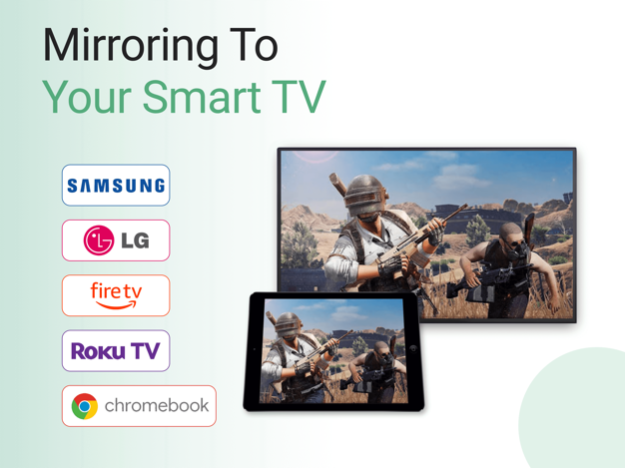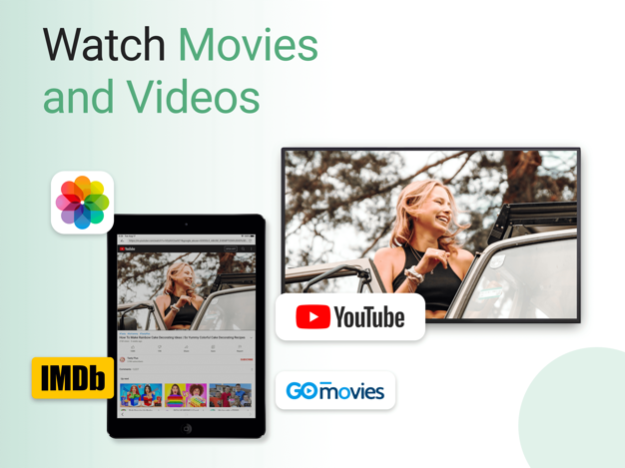Miracast for Screen Mirroring 1.8.0
Free Version
Publisher Description
Miracast for Screen Mirroring app is an universal app which mirrors your iPhone or iPad screen to multiple smart TV. With it, you can watch movies, play games, and make presentations on your big screen TV.
The app integrated all the mainstream cast technologies including DLNA, uPNP and Google Cast, and it is compatible with all smart TVs like Samsung, LG, Vizio, Sony, Panasonic and Chromecast, Roku and FireStick.
This application is perfect for:
- Making presentation in a business meeting or sharing sessions
- Cast online courses on the big screen to make learning more efficient
- Cast fitness videos to home TV to help you work out better.
- Stream your favorite movies, shows and live channels on big TVs
- Cast YouTube and any other web videos to TVs
- Screen Mirror your mobile apps and games to TV
- Play music from your iPhone through your Smart TV Speaker
- Screen share family photos or videos at a family party
FEATURES:
- Screen Mirroring from iPhone/iPad to Smart TV
- Cast Photo/Video from Album to TV
- Streams movies and live videos on big TV
- Cast web videos from Youtube, Facebook and Instagram
Please note that the latest mirroring technology applied in this app works best for iPhone 8 plus & above, and iOS 12 +, allowing you to mirror your screen to a Chromecast TV in low latency.
Troubleshoot:
- Make sure iPhone/iPad and TV are connected to the same WiFi router. Don't use multiple VLANs or subnets on router. If could not find TV, please restart your router, TV/Device and iPhone/iPad.
- Make sure WiFi Access and Local Network Permission is granted. Without them, the app could not find the TV and doesn't work well with TV.
- Due to copyright protection, DRM videos like Amazon Prime, Netflix, Hulu, Vudu, DirecTV, Xfinity, HBO can't be mirroring to TV and there maybe a black screen.
For Premium upgrades we offer the following subscription:
- Prices displayed are USD$, actual charges might be converted to local currency depending on your country of residence.
- Payment will be charged to your iTunes account at confirmation of purchase.
- Subscription automatically renews unless auto-renew is turned off at least 24 hours before the end of the current period.
- Account will be charged for renewal within 24 hours of the end of the current period, and the cost of the renewal will be provided.
- No cancellation of the current subscription is allowed during active subscription period.
- Any unused portion of a free trial period, if offered, will be forfeited when the user purchases a subscription to that publication.
- Subscriptions may be managed by the user: you can modify or cancel your subscription at any time by signing in to your iTunes account on your computer or iOS and changing the settings. For more details on this please visit: https://support.apple.com/en-us/HT202039
For more information:
- Privacy Policy - https://www.boostvision.tv/privacy-policy
- Terms & Conditions - https://www.boostvision.tv/terms-of-use
Disclaimer: This is not an official application. We are not affiliated with any brand in any way.
Mar 13, 2024
Version 1.8.0
*Fix minor bugs
*Improve user experience
About Miracast for Screen Mirroring
Miracast for Screen Mirroring is a free app for iOS published in the System Maintenance list of apps, part of System Utilities.
The company that develops Miracast for Screen Mirroring is Chengdu BoostVision Technology Co., Ltd. The latest version released by its developer is 1.8.0.
To install Miracast for Screen Mirroring on your iOS device, just click the green Continue To App button above to start the installation process. The app is listed on our website since 2024-03-13 and was downloaded 3 times. We have already checked if the download link is safe, however for your own protection we recommend that you scan the downloaded app with your antivirus. Your antivirus may detect the Miracast for Screen Mirroring as malware if the download link is broken.
How to install Miracast for Screen Mirroring on your iOS device:
- Click on the Continue To App button on our website. This will redirect you to the App Store.
- Once the Miracast for Screen Mirroring is shown in the iTunes listing of your iOS device, you can start its download and installation. Tap on the GET button to the right of the app to start downloading it.
- If you are not logged-in the iOS appstore app, you'll be prompted for your your Apple ID and/or password.
- After Miracast for Screen Mirroring is downloaded, you'll see an INSTALL button to the right. Tap on it to start the actual installation of the iOS app.
- Once installation is finished you can tap on the OPEN button to start it. Its icon will also be added to your device home screen.